Using the Find Toolbar
The Find Toolbar is a basic tool to search for words in PDF documents.
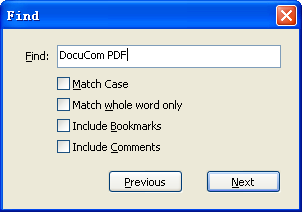
To search for words using the Find toolbar:
- Open the PDF document you want to search in.
- Select Edit > Find or type CTRL+F to display the Find toolbar.
- In the Find dialog box, type the word, phrase, or partial word that you want to search for.
- Select desired options for the search.
- To view the search results, click the Previous button or the Next button to go backward or forward through the current document. The results will be highlighted on the document page.
The search options can expand or constrain your search, so learn to use them correctly.
- Match Case
Finds only the words that matches the case you’ve entered exactly. For example, if you search for the word Internet, neither the word INTERNET nor internet will be found. - Match whole word only
Finds only the complete word that matches what you’ve typed in the Find box. For example, if you search for the word trace, neither the word race nor tracer is found. - Include Bookmarks
Searches through bookmarks as well as the document. - Include Comments
Searches through Comments as well as the document.