PDF Direct!
PDF Direct! is the frontal platform for PDF Driver, from which you can perform all conversion actions. Each file can be converted to a separate PDF file by default, or you can combine, overlay, or package a group of files into one.
Starting PDF Direct!:
- Double-click
 on the desktop or single-click it in the quick launch bar.
on the desktop or single-click it in the quick launch bar.
- Start >Programs (win2000) / All Programs (Win XP) > ZEON DocuCom > PDF Driver > DocuCom PDF Direct!.
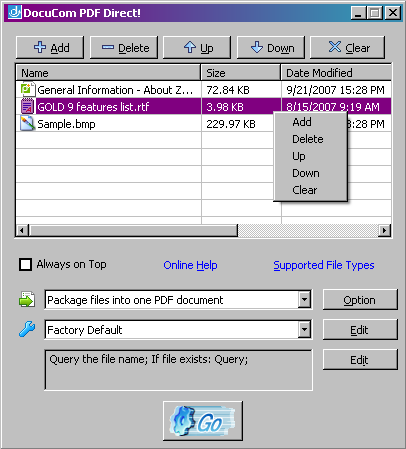
Using the File Queue:
- Use the add button
 to build up a list of files in the file queue, or simply drag-and-drop files from Windows Explorer.
to build up a list of files in the file queue, or simply drag-and-drop files from Windows Explorer.
- You can remove selected files from this list with the delete button
 or all the files with the clear button
or all the files with the clear button  . The removed files will not be deleted from your computer, only from this list.
. The removed files will not be deleted from your computer, only from this list.
- You can re-arrange the file sequence with the up button
 and the down button
and the down button  . Files will be converted to PDF following the sequence order.
. Files will be converted to PDF following the sequence order.
- Select Always on Top to make the Direct! window always appear on top of other windows.
- Click Online Help to open the help system.
- Click Supported File Types to show the list of files convertible to PDF:
PDF files (*.pdf) PCX files (*.pcx) BMP files (*.bmp) Photo CD files (*.pcd) GIF files (*.gif) Photoshop files (*.psd) HTML files (*.htm, *.html) PNG files (*.png) JPEG files (*.jpeg, *.bmp) Targa files (*.tga) JPEG2000 files
(*.j2c, *.j2k, *.jp2, *.jpx, *.jpf)Text files (*.txt) Metafile (*.emf, wmf) TIFF files (*.tiff, *.tif) Microsoft Office files
(*.rtf, *.xls, *.ppt, *.doc)PAX files (*.pax) TLA files (*.tla)
Converting Method
In the  Assemble selection box you can choose from the following options:
Assemble selection box you can choose from the following options:
- Convert files to PDF documents
Creates a separate PDF for each source document. - Combine files into one PDF document
Combines the files in the given order to create a single PDF file. - Overlay files as one PDF document
Pages in the newly created PDF will combine the page contents from the contributing files. The overlay settings can be set by clicking the Option button and selecting a position pattern. - Package files into one PDF document
Packages multiple PDF files into one but keeps each document separate, unlike the Combine files option.
Conversion Profiles
In the  Profile selection box you can choose from the following pre-defined profiles: Factory Default, Draft Only, Company Confidential, Publishing Quality, and My Stamp. Click Edit to adjust profile settings. See Edit Profiles.
Profile selection box you can choose from the following pre-defined profiles: Factory Default, Draft Only, Company Confidential, Publishing Quality, and My Stamp. Click Edit to adjust profile settings. See Edit Profiles.
Destination Settings
Click Edit to call up the Destination Settings dialog box to define where the results should be saved: into the source document folder, to a specified location, or sent as an e-mail attachment. The default setting is Query the file name, which means Direct! will prompt you each time to specify a location.
Click Go  to begin conversion.
to begin conversion.